PDF files have been around since 1994, but have you ever wondered how to harness the power of PDFs using C#? If so, you’re in the right place! With our guide below, you will learn how to read a PDF file in C#.
Explore the ins and outs of PDF manipulation in C#. Keep reading to learn more.
Choose a Library
To read PDF files in C#, you need a reliable library. Some common choices include iText, Visual Studio, JetBrains Riders, and Visual Studio Code.
A really popular choice is iTextSharp because it’s an open source library and it’s free. There are also plenty of functionalities for working with PDFs.
To install it, you can use NuGet Package Manager and type in the following code: “Install-Package itext7.”
Set Up Your Project
Next, you can create a new C# project using your preferred IDE (Integrated Development Environment). During this step, you need to make sure that you have added the correct references to the iTextSharp library.
This is the code that you can copy and paste into iText 7 C#:
using iText.Kernel.Pdf;
using iText.Kernel.Pdf.Canvas.Parser;
using iText.Kernel.Pdf.Canvas.Parser.Listener;
Make sure that in your C# code file you include the necessary ‘using’ statements. This will allow you to import the required namespaces from the iTextSharp library.
Loading a PDF Page and Extracting Text
In order to open and load the PDF file you will have to copy and paste this code:
string filePath = “path/to/your/file.pdf”;
PdfDocument pdfDocument = new PdfDocument(new PdfReader(filePath));
Keep in mind that you will have to replace ‘”path/to/your/file.pdf” with the actual path to your own PDF file. In order to read text from the PDF you will need to copy this code:
ITextExtractionStrategy strategy = new SimpleTextExtractionStrategy();
string text = PdfTextExtractor.GetTextFromPage(pdfDocument.GetPage(1), strategy);
The code above will extract the text from the first page of the PDF. It is easy to modify it to suit your requirements as needed. Make sure to always close the PDF document after you are done extracting the information you need. To close the PDF document, copy and paste the following code:
pdfDocument.Close();
Additional Configuration
Depending on your project’s requirements, you may need to configure additional settings, such as error-handling, logging, or UI integration. Adjust your project structure and settings accordingly.
You might want to implement robust error handling mechanisms. This will handle any exceptions that can occur during PDF file reading gracefully. Using try-catch blocks can capture and handle potential errors to make the user experience smoother.
You can copy and paste this code for error handling:
try
{
// Code for reading PDF file
}
catch (Exception ex)
{
Console.WriteLine($”An error occurred: {ex.Message}”);
}
Another configuration is logging. This captures important events and information during the PDF file reading process. You can copy this code for logging:
using Serilog;
class Program
{
static void Main()
{
Log.Logger = new LoggerConfiguration()
.WriteTo.Console()
.WriteTo.File(“log.txt”, rollingInterval: RollingInterval.Day)
.CreateLogger();
try
{
// Code for reading PDF file
}
catch (Exception ex)
{
Log.Error(ex, “An error occurred”);
}
finally
{
Log.CloseAndFlush();
}
}
}
Now You’re Ready to Read a PDF File in C#
Congratulations!
Now you’ve learned exactly how to read a PDF file in C#. There is so much to learn in the world of PDFs. Our guide is just a foundation to get you started in this exciting coding world.
Keep exploring and learning in our technology section about more advanced features that will allow you to manipulate PDF files in C#.